Hashtags
Overview of Hashtags
Overview
A Hashtag in Opsview Monitor works similarly to Hashtags within well-known social media platforms such as Twitter © and Facebook ©.
Hashtags reduce the management overhead significantly.
You can 'tag' various objects within Opsview Monitor such as Hosts and Service Checks with a Hashtag and then do things based on that Hashtag. You can set Hashtags Access Control and Notifications to give some users the ability to view objects in the UI that are tagged with the given Hashtag and notify only a set of users for objects that have failed and are tagged with the given Hashtag, etc.
For example, if you add 20 new Hosts, you may need to edit 15+ roles to update the access control so the relevant users can see the new Hosts. Instead, you can simply tag them with the relevant hashtags and they will appear within the user interface for those users once logged in. For example, tag the new Windows Server 2016 Hosts with #windowsservers, which will allow Windows Administrators to view them within Opsview Monitor.
Aside from using Hashtags for notifications and access control, you can also use them for analytics and use in your Dashboard.
Status
By changing a Hashtag to be 'visible' you can follow the status via 'Monitoring > Hashtags'.
If a Service Check tagged with a Hashtag changes from an OK state to WARNING, then the Hashtag will change to orange/WARNING:
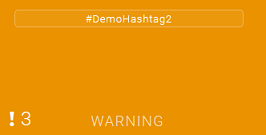
If a Service Check tagged with a Hashtag changes from an OK/WARNING state to CRITICAL, then the Hashtag will change to red/CRITICAL:
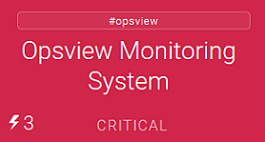
You can tag software, hardware, locations and more, and then if there a problem within that location, for example, you will be able to view it via the visible Hashtag.
If issues (i.e. WARNING, CRITICAL, UNKNOWN) for Service Checks have been Acknowledged, a tick on the Dashlet will show a 'Handled' state:
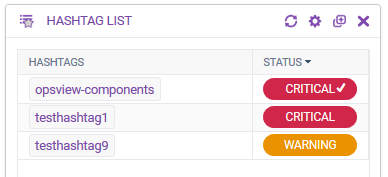
You can also choose to configure the Hashtag in a way that says 'If there are any Service Checks in a problematic state tagged with a given hashtag, then change the Hashtag to be red/CRITICAL; however, if all of these problem Service Checks are handled, then change the Hashtag back to being green/OK'.
This effectively tells the Hashtag to only look at unhandled Service Checks when determining its state. (This setting can be configured on a Hashtag by Hashtag basis).
You can also undertake 'Actions' on Hashtags, including:
- Schedule Downtime - as described in Scheduling Downtime for Hashtags.
- Recheck
- Acknowledge
- Set Service Status.
Filtering
Hashtags can be used for filtering other pages or Dashlets within Opsview.
For example, by default, the Events Viewer will list all Events generated within the past day but you as this could be a lot of data to analyze, you can filter on Hashtags by using the 'Filter Options':
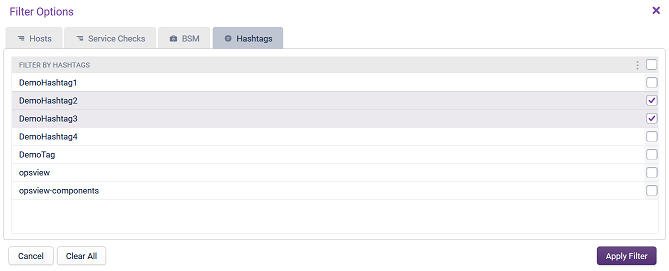
This filter is visible at the bottom of the Events Viewer window:

Updated over 3 years ago