Adding a Custom Logo
Learn how to add a custom logo Opsview Monitor
Custom logos can be added to Opsview Monitor's Reports Module, allowing you to rebrand your reports with your or your customer's company logo.
To add a new custom logo, click on 'View > Repository', as shown below:

Once loaded, right-click on the 'Images' folder - located in the navigation tree on the left, and click on 'Add Resource > File > Image', as shown below:
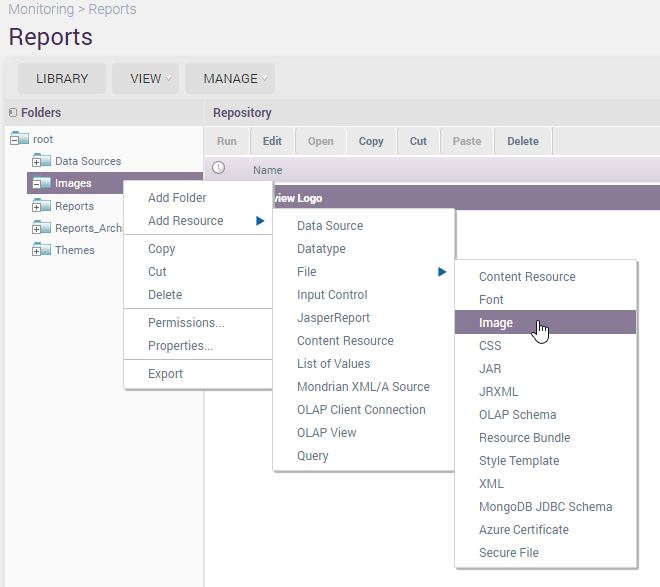
Once loaded, the screen below will be visible:
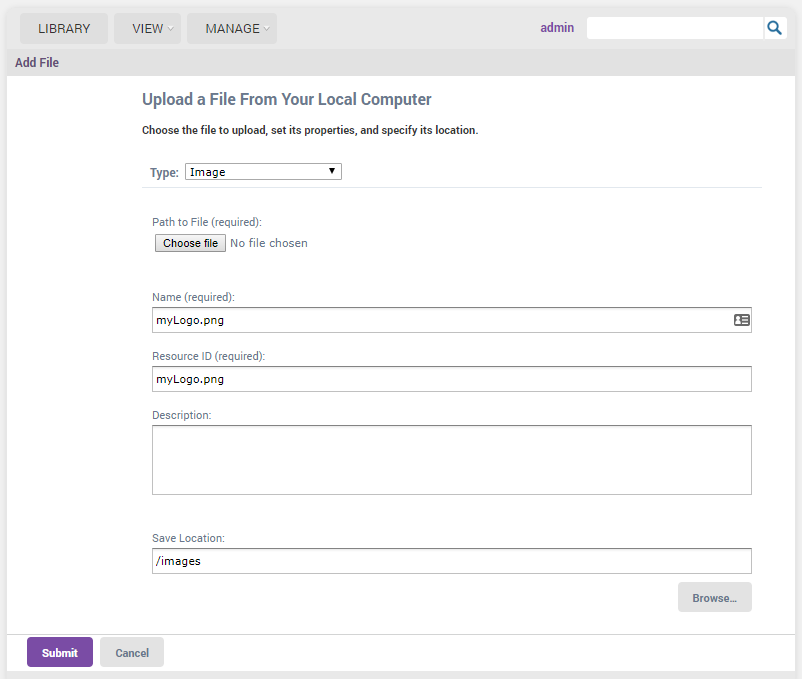
In the above example, we have added a new logo called 'mylogo.png'. Then, click 'Submit' and the new logo will be uploaded and saved.
To use this new logo, simply generate a report and change the logo field to /images/mylogo.png as below:
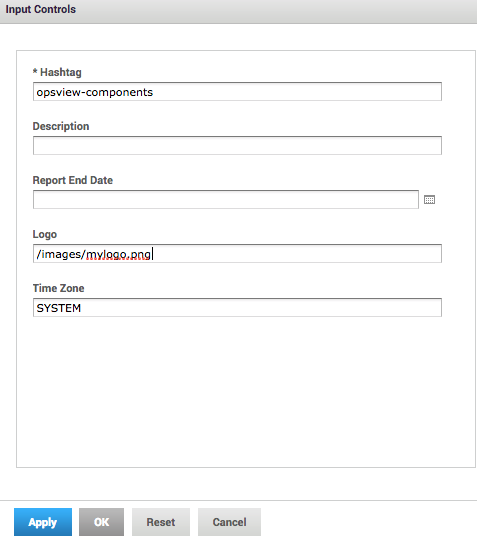
After clicking 'OK', a report with the new logo will be generated:
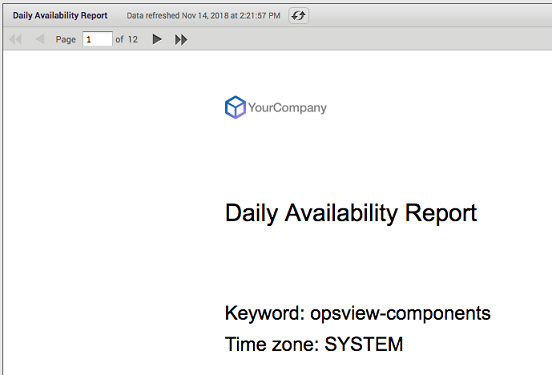
Updated over 4 years ago